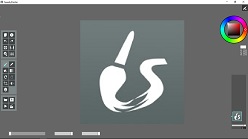SpeedyPainter is also available in portable version, as a standalone zip file that does not require installation. You can download the portable version here:
All versions:
| Operating system | Portable Version | Installer version |
|---|---|---|
| Win XP |
|
|
| Vista/7/8/10 |
|
In some occasions it may occur that the application will not start since it cannot find some required Microsoft runtime components (missing dll error) on the system where it is installed, components which are required to properly run the app. In this case you can manually download and install the Microsoft Visual C++ Redistributable for Visual Studio 2015 from here, which will install those required components on the system.
SpeedyPainter Requirements:
- Windows XP/Vista/7/8
- a video card that supports OpenGL 3.0 (*) specifications (needs OpenGL Framebuffer object extension)
External mirrors:
- [tom's guide]
- [Softpedia]
- [FreewareFiles]
- [LO4D.com]
- [TechSpot]
- [kubadownload]
- [Download.com]
Experimental beta versions:
-
 SpeedyPainter_BUMP_v3.5.2a: Experimental version that implements a new painterly effects of brushstrokes. The new brushstroke algorithm simulates the elevation of the paint layed down during the painting. This is just an experimental version, some features still don't work properly with the new algorithm (multiple layers, gradient tool, bucket fill tool..). Here is a quick demonstration of this experimental version:
You can see additional video demonstations here and here. In the last link you can see also how to import the exported normal map inside the popular Unity game development platform.
I hope that this version may also be useful to 3D artists who need to generate simple normal maps to simulate material roughness of objects. When you save an image created with this version, SpeedyPainter exports 3 files: the normal map, the albedo image, and the combined image (normal+albedo) that looks identical to the image seen inside SpeedyPainter. In SpeedyPainter_BUMP, an additional keyboard shortcut (the '4' key) allows you to toggle painting/visualization mode. In "visualization mode" you can look at the resulting image from differenct point of views (just rotate the canvas using the arrow keys) and move the light source (CTRL+left mouse drag) in order to see how the light interacts with the resulting surface. If you have any suggestions or you want to share your impressions about this experimental version feel free to contact me here.
SpeedyPainter_BUMP_v3.5.2a: Experimental version that implements a new painterly effects of brushstrokes. The new brushstroke algorithm simulates the elevation of the paint layed down during the painting. This is just an experimental version, some features still don't work properly with the new algorithm (multiple layers, gradient tool, bucket fill tool..). Here is a quick demonstration of this experimental version:
You can see additional video demonstations here and here. In the last link you can see also how to import the exported normal map inside the popular Unity game development platform.
I hope that this version may also be useful to 3D artists who need to generate simple normal maps to simulate material roughness of objects. When you save an image created with this version, SpeedyPainter exports 3 files: the normal map, the albedo image, and the combined image (normal+albedo) that looks identical to the image seen inside SpeedyPainter. In SpeedyPainter_BUMP, an additional keyboard shortcut (the '4' key) allows you to toggle painting/visualization mode. In "visualization mode" you can look at the resulting image from differenct point of views (just rotate the canvas using the arrow keys) and move the light source (CTRL+left mouse drag) in order to see how the light interacts with the resulting surface. If you have any suggestions or you want to share your impressions about this experimental version feel free to contact me here.
New features in version 3.6.6:
- Fixed text size issues on high DPI monitors.